Inserting CDs and DVDs in and out of your optical drive can be a tiresome process, especially if you find yourself doing that a lot. Considering that modern hard drives have increased storage capacity, it’s hardly a problem to keep the contents of your disks in your computer, instead of using them repeatedly and as a result causing a great amount of wear and tear. DAEMON Tools Lite, is one of the utilities that allows you to do all of the above, in the form of creating and emulating disk images plus some extra features that might also come in handy, at no cost whatsoever.
DAEMON Tools Lite Screen
Installation & Requirements
Sadly, we can’t state that the installation process of DAEMON Tools Lite is clean as it comes bundled with some adware features (toolbar, home page and search) and even if you could easily opt out of having them installed, this type of behavior could bother a lot of potential customers. Except for the issue stated above, the installation is uneventful and fast with the sole mention that a system reboot is required to complete the process (the reboot is only needed when using the installer bundled with SPTD).
The minimum hardware requirements are rather hilarious for a modern-day computer, only 500MHz CPU, 256MB of RAM and 30MB hard drive space for installation, so anyone can use this program with no worries.
Concerning system requirements, DAEMON Tools Lite was designed for Microsoft Windows operating systems and works on the following versions: 64-bit version of Windows XP, Vista and 7.
Interface
The interface is just as the program’s name states, as “Lite” as is can get. DAEMON Tools Lite resides in the system tray providing a small menu, accessible through a simple right-click, from where you can open the GUI or the built-in features: Disc Imaging (with which you can create image files from your CD/DVD/Blu-ray disks), Burn Image to Disk (using a 3rd party program named Astroburn), Virtual Devices (displays a list of all the virtual devices and mounted image files, if any are present with an option to add more virtual drives and images) and Recently Used Images ( from where you can quickly mount the last used image files).
The graphical interface contains the same tools as the right-click menu, except it displays them as medium-sized illustrative icons, right under the main content area that supplies a list with all virtual drives and their mounted images. Regrettably the adware Burn Image with Astroburn option is present here also, but the issue becomes minor if you can simply ignore this feature. The only useful menu item that is not present within the right-click menu is the Preferences button, from where you can perform a variety of adjustments, such as the useful “File Associations” that will allow you to define the image types you wish to be recognized as DAEMON Tools files, giving the possibility to mount them straight from Windows Explorer. For power users the “Advanced” tab from the Preferences menu holds check-boxes for all the copy protection types that DAEMON Tools Lite can override.
As a whole, the interface of DAEMON Tools Lite has a “Spartan” look and feel, but that only makes it more intuitive and easy to use as it supplies us with three different ways to mount images: from the right-click menu, from the “regular” interface and from Windows Explorer with the help of file associations.
Pros
– Small and highly stable program.
– Low resource requirements.
– Simple and functional interface.
– Multilingual support.
– Extended technical support via FAQ, Help Manual, Forum and contact form.
– Free to use for non-commercial purposes.
Cons
– Adware is present not only during the installation, but also within the program’s interface.
– Just 4 virtual images can be mounted at the same time.
– Only for the Windows platform.
Alternatives
DAEMON Tools Lite is a reliable CD/DVD emulator, but the related software industry has a few other similar products that are also highly capable applications.
A dangerous competitor of DAEMON Tools Lite is the popular MagicISO Virtual CD/DVD-ROM, also known as MagicDisc, a free program that offers pretty much the same features as DT Lite, but can also burn ISO files. However the interface is a bit more complicated than the one of DAEMON Tools so it’s not the best choice if you want to keep things simple.
Another free image emulator that’s worth mentioning is Virtual CloneDrive, a powerful utility characterized by its ease of use and might suit your taste if you don’t need to create virtual images, as the program lacks this option.
If none of the free image emulating programs manage to satisfy you than maybe you should check the paid versions of DAEMON Tools, Pro Standard and Pro Advanced, that deliver far more complex capabilities than DT Lite. There is a range of other commercial alternatives that are highly appreciated, for example Alcohol 52% (which also has a basic free version) and PowerISO.
Sadly, the above mentioned programs only work on Windows operating systems, so if you are a Linux user then you should try Furius ISO Mount, a trustworthy and free program with native support for this platform. Mac users are a bit more fortunate as Mac OS X has built-in support for image files so most of the time, the default system capabilities will deliver all the tools needed for disk image emulation.
Conclusion
There are so many disc image emulators to choose from, that you will have to rely on your personal needs when it comes down to making a decision. Bottom line, if you require mounting virtual disk images at a moderate level, DAEMON Tools Lite is a highly qualified solution that can make all related tasks a child’s play.




![[Review] The Walking Dead: No Man’s Land – More Walkers and Tough Calls](https://www.bytesin.com/wp-content/uploads/2016/10/walking-dead-feat2-270x160.webp)
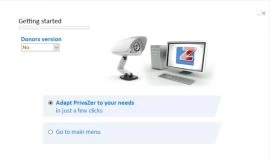
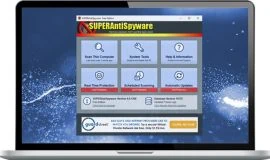




![[Guide] Enable the hidden ‘Condensed’ display mode on Samsung Galaxy S7 and S6 Enable the hidden 'Condensed' display mode on Samsung Galaxy S7](https://www.bytesin.com/wp-content/uploads/2016/04/Activate-the-hidden-Condensed-display-mode-on-Samsung-Galaxy-S7-120x70.webp)

![[Review] Traffic Rider – Just Ride](https://www.bytesin.com/wp-content/uploads/2016/02/traffic-rider-review-feat-120x70.webp)