One of the things that made Android so popular is its high degree of customizability. That may not have been the case in the past, which is why many users were rooting their devices, but over time Android has received an impressive number of new features. For this reason, you can connect a PS4 controller to your Android in a simple manner and your device doesn’t need to be rooted.
The process of connecting a PS4 controller to an Android device is as straightforward as it gets and relies on Bluetooth. We’ll show you how to do it below, as well as possible fixes for a lag issue some users seem to experience.
How to connect a PS4 controller to your Android
The first thing you need to do is to enable Bluetooth on your Android and go to the Bluetooth Settings menu.
Then, hold both the “Share” and “PlayStation” buttons on your PS4 controller until the light bar starts to flash. This means the controller is searching for nearby Bluetooth devices.
You should now see the PS4 controller in your Android’s Bluetooth menu as a “Wireless Controller”. Tap it and the PS4 controller will connect to your Android. That’s it! Your PS4 is now connected to your Android and you can use it to play games as well as navigate your phone or tablet.
At this point, you’ll probably want to play some Android games using the PS4 controller. In general, the games that support the controller should automatically detect it and map the correct buttons to it. Furthermore, you should be able to re-map the controls if you’re not happy with the default layout.
How to fix PS4 controller lag on Android
This problem seems to be quite common and it can certainly ruin the experience when playing games where reaction time is critical.
To fix this problem, we’re using a small app called Bluetooth Auto Connect. It was designed to automatically connect any Bluetooth device of your choosing to your phone. The app also has a handy function called “Continuous connect” that will automatically connect your device every number of seconds.
Bluetooth Auto Connect is not available in the Play Store so in order to install it you will need to make sure “Unknown sources” is enabled on your Android device in the Security Settings menu.
Then, visit the link below to download the APK. Once the download is complete, tap on the notification to install Bluetooth Auto Connect on your device.
Download Bluetooth Auto Connect (.APK)
We’re using version 4.2.2 because it seems the latest version is not as reliable.
After the app finishes installing, launch it and connect your PS4 controller if you haven’t already done so. Scroll down to “Advanced options” and tap the “Connect Now” option. This should fix your PS4 controllers lag issue.
If it doesn’t you can use the “Continuous Connect” option – a bit of experimentation might be needed to find the best time interval for reconnecting but it should be between 2 and 15 seconds.
Don’t miss: How to record a phone call on Android


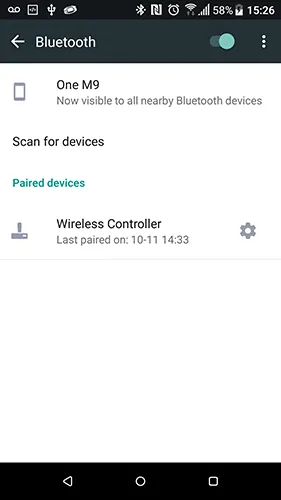
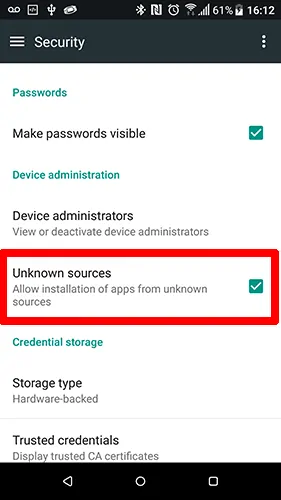
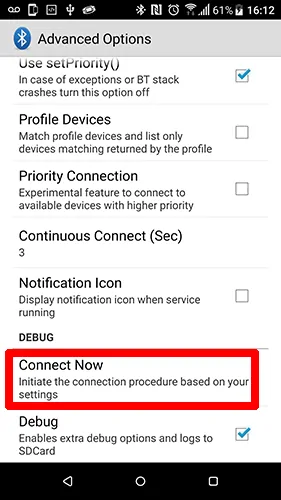









![[Guide] Enable the hidden ‘Condensed’ display mode on Samsung Galaxy S7 and S6 Enable the hidden 'Condensed' display mode on Samsung Galaxy S7](https://www.bytesin.com/wp-content/uploads/2016/04/Activate-the-hidden-Condensed-display-mode-on-Samsung-Galaxy-S7-120x70.webp)


![[Review] Traffic Rider – Just Ride](https://www.bytesin.com/wp-content/uploads/2016/02/traffic-rider-review-feat-120x70.webp)