In an ideal world if you buy or receive a licensed copy of Windows you shouldn’t have any problems with it. Nevertheless, no software is perfect which is why Windows can give errors such as “Windows is not genuine” even when it actually is.
While there are several causes for this, the good news is you can fix “Windows is not genuine” error. Here are some practical tips to help you get rid of this problem.
Don’t miss: How To Fix Windows 10 Error Code 0x8024a105
Possible causes for ‘Windows is not genuine’ errors
One of the most common situations in which the “Windows is not genuine” message is displayed is after you changed some of your PC’s hardware or after reinstalling Windows.
It can happen that the activation doesn’t work properly or Windows thinks it’s a different PC and you’re trying to transfer the license from the original one.
Don’t miss: How To Compress the Hibernation file in Windows 10 (and why you should do it)
The “Windows is not genuine” error can also occur after a system crash which has corrupted a file or service. Regardless, of the reason, here are some fixes you can try.
Fix “Windows is not genuine” error
Before you try any of the fixes below, we recommend you find your Windows serial number and keep it handy in case you may need to enter it.
The Windows license keys are usually 25-character combinations of letters and numbers divided into groups of five. If you upgraded to Windows 10 for free, from Windows 7 or 8, you can use the original license key from the older OS.
1. Run activation
Sometimes it is as simple as running the activation again because the error can often be caused by a failed activation process
To do it, open the Windows Settings panel (the quickest way is to use the Windows key + I shortcut). Go to Updates and Security -> Activation.
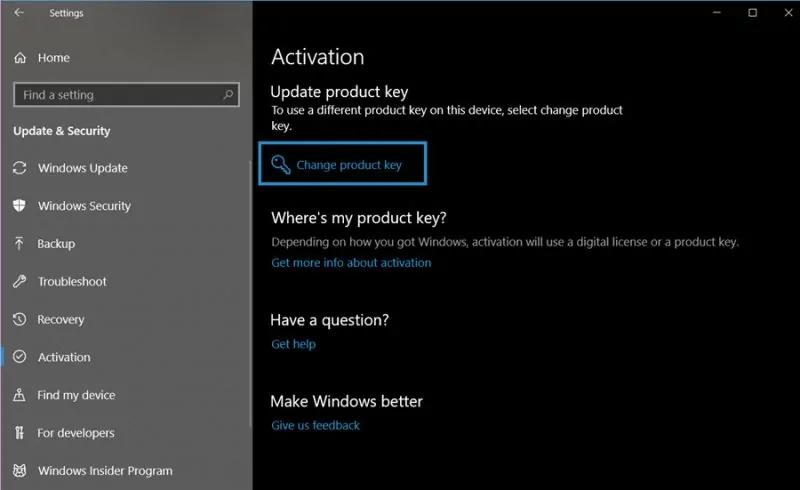
A notice should be displayed saying “Windows is not activated”. If such is the case, click the “Change product key” option and follow the on-screen instructions to update it.
Don’t miss: Remove old drivers from Windows
2. Update Windows key in Command Prompt
If the default activation system doesn’t work, you can also use the Command Prompt to try reactivating Windows 10.
Click the Start button and type “cmd” then right-click the Command Prompt desktop app from the results and select “Run as administrator”.
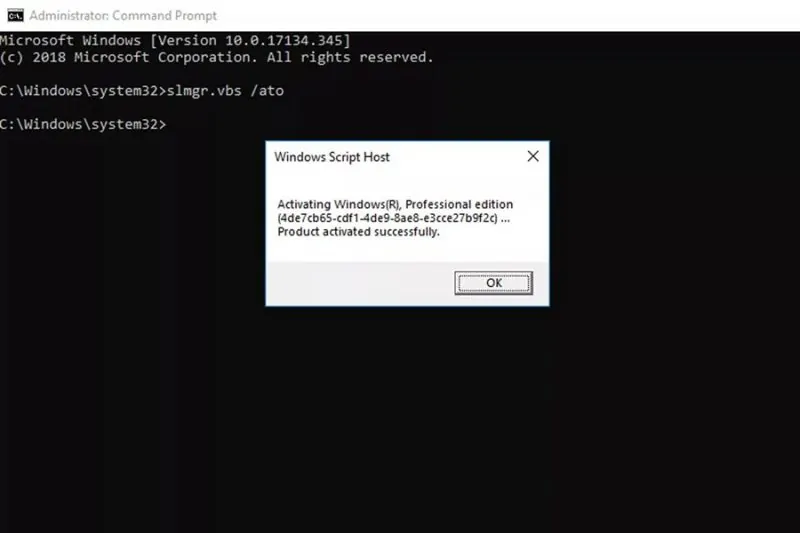
In the Command Prompt type:
lmgr /ipk XXXX-XXXXX-XXXXX-XXXXX-XXXXX
where the Xs are your product key. Hit Enter.
To finalize the activation type:
slmgr.vbs /ato
Press Enter one more time. That’s it!
3. Sign into your Microsoft account
If you logged in using a local account when reinstalling Windows this could be the culprit for the “Windows is not genuine” error. In this case you should try logging into your Microsoft account, the one that is linked to your license and see if that will fix the issue.
Don’t miss: Check who logged into your computer (and when)
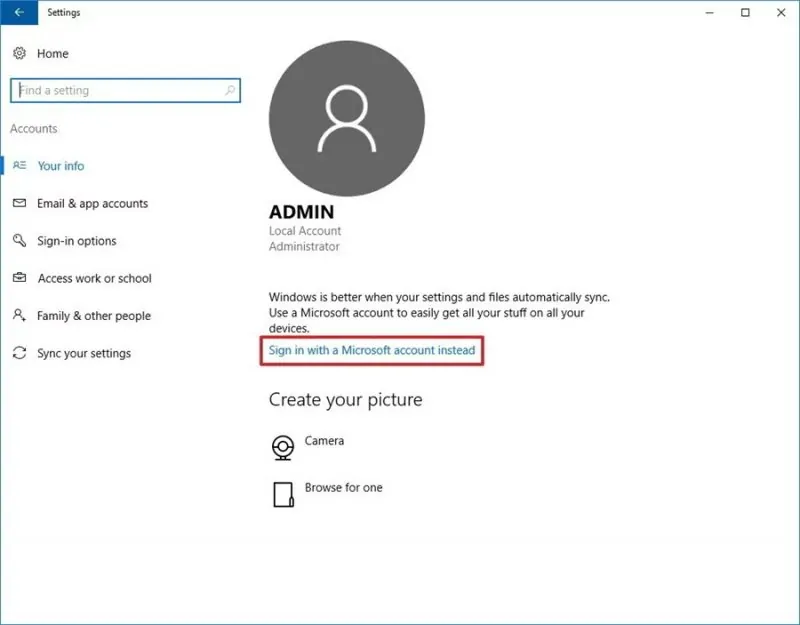
To do it, go to Settings -> Accounts and select ‘Sign in with a Microsoft account instead’ and follow the on screen instructions to complete the login process.
4. Repair system files
If none of the options above work there’a chance a corrupted file might be causing the error. In that case, running a fixer tool could work.
Start by opening Command Prompt. To do that, type “cmd” after you click the Start button and right-click the Command prompt desktop app. Select “Run as administrator” to open the Command Prompt.
Then, type:
SFC/scannow
and hit the Enter on your keyboard.
Wait for the process to complete (it might take some time) and after it’s finished restart your system. Run the activation process again and see if that fixes the error.
5. Update Windows
According to user
Speaking of weird glitches, you also might want to check the system time. If the date or time of your Windows installation is not correct unusual errors can happen.
Last but not least, sometimes the “Windows is not genuine” error might not be an error. If your Windows license isn’t genuine you should consider purchasing one since it will save you a lot of headaches in the future.
Did you know? You can create a Shut Down shortcut in Windows on your desktop?

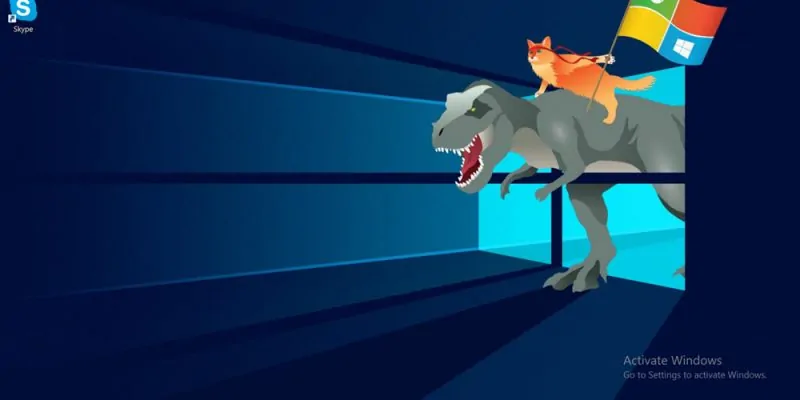









![[Guide] Enable the hidden ‘Condensed’ display mode on Samsung Galaxy S7 and S6 Enable the hidden 'Condensed' display mode on Samsung Galaxy S7](https://www.bytesin.com/wp-content/uploads/2016/04/Activate-the-hidden-Condensed-display-mode-on-Samsung-Galaxy-S7-120x70.webp)


