You can find almost everything on the internet and websites are now evolving into multimedia pages, web stores, ad spaces, and more. With this, your browser can sometimes slow down and perform poorly as it tries to load each website’s content.
If you don’t want your browser to stop you from reaching your maximum productivity level or you simply want a smoother browsing experience, you can try the following tweaks and tricks to improve your browser’s speed.
Remove Useless Browser Extensions
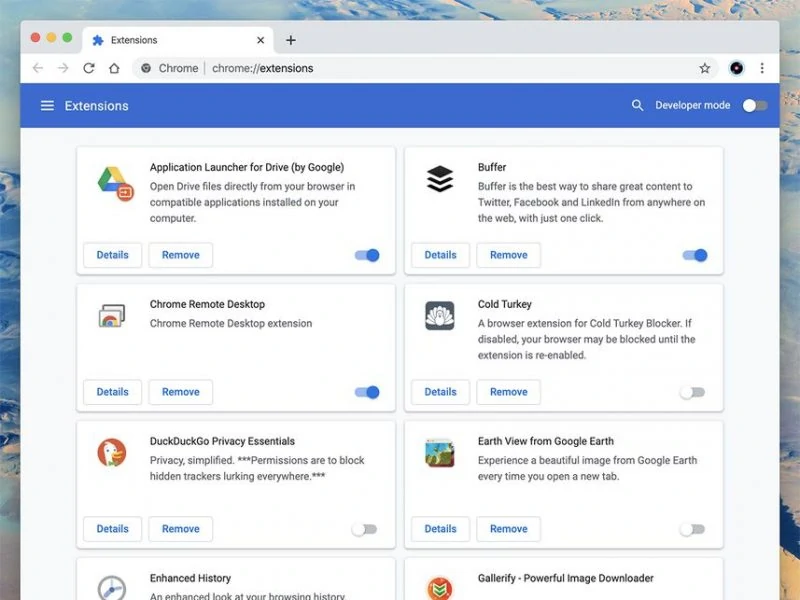
Extensions are like apps that are installed in your browser. Just as apps can slow down your PC or mobile device, extensions affect your browser’s performance too. These extensions that work in the background or are disabled but still installed take up system resources.
You may have tried an extension or needed it once, but are no longer using it. For such instances, it is best to look into all the extensions you have for your browser and see which ones are useful and which are no longer needed.
For Chrome, you can go to the main menu and look for Extensions is under More Tools.
For Firefox, choose Add-ons from the main menu.
For Safari, though extensions are not that common for it, you can go to Safari menu > Prefereces > Extensions.
Optimize your Browser’s Cache and Cookies
Your browser caches certain files as you go along scrolling through website after website. Your browser does this to remember the website and load it faster when you get back to it. From there, it will only download smaller bits of files needed.
Cache data files are meant to make your browsing fatster, however, when you accumulated so much after some time, the data can also affect your system and your browser. It is recommended that you regularly clean up your cache data once every few months to give your browser some sort of breathing space.
Whenever you clean your cache, you will notice that your browser will let you delete cookies as well. Cookies are data that websites use to recognize your device and identify you. These cookies have limitations and are regulated, so they are safe. But it is also a good practice to clear those cookies as well since they also take up system resources.
Here are the steps to clear Cache and Cookies:
Clear the cache and cookies in Chrome
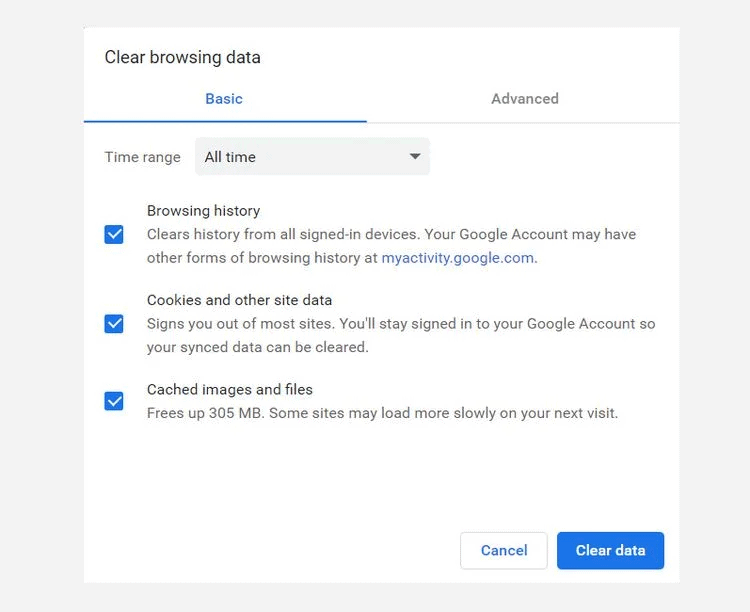
Once you have Chrome open, go to More at the top right then go to More Tools> Clear Browsing Data.
Tick all the boxes next to Cookies and other site data and Cached images and files then click on Clear Data
Clean cookies in Firefox

Go to Menu>Options> Privacy and Security
Click on Cookies and Site Data then click Clear Data and tick the box corresponding to Cached Web Content as well. Click on Clear and afterward, you can close the About box.
Clean cookies and cache in Safari
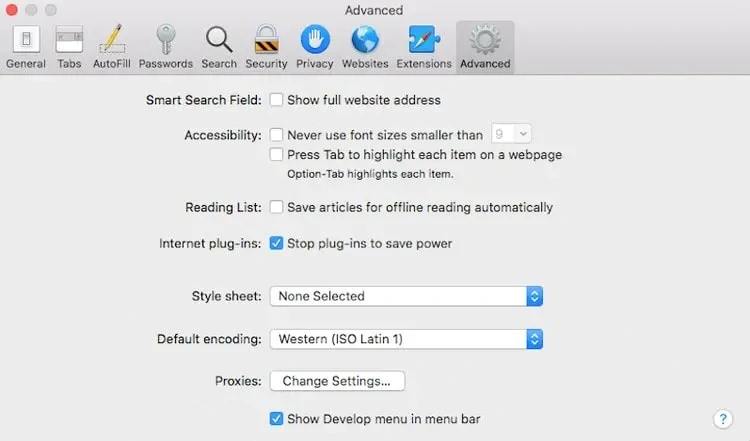
Go to Safari menu then open Preferences>Advanced
Tick Show Develop menu in the menu bar. Afterward, you can then open up the Develop menu and choose Empty Caches.
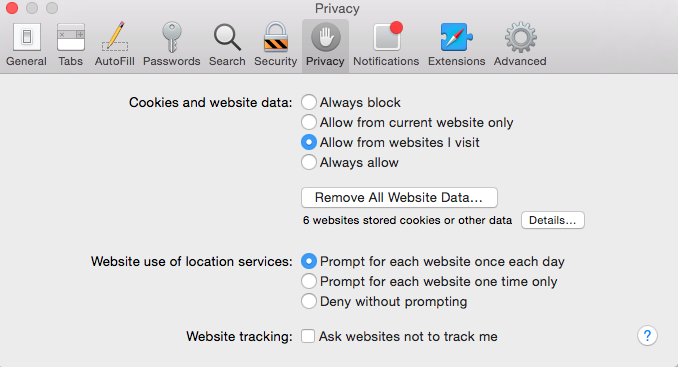
For cookies, go to Preferences > Privacy and manage Website Data as prefered.
Manage your Tabs
Multi-tasking on your PC will sometimes require you to open tons of tabs simultaneously. As much as your browser allows you to open a lot of tabs, it is best to manage your tabs efficiently to still allow your browser to focus, respond faster and perform better.
Keep it to a minimum as much as possible. If you need to keep tabs or websites easily accessible, bookmark them as needed and use a comprehensible bookmark name.
For Chrome users, you can use its tab-grouping feature. This allows you to open a group of websites with a single click. You can customize the group’s name and color and arrange the tabs in t as needed.
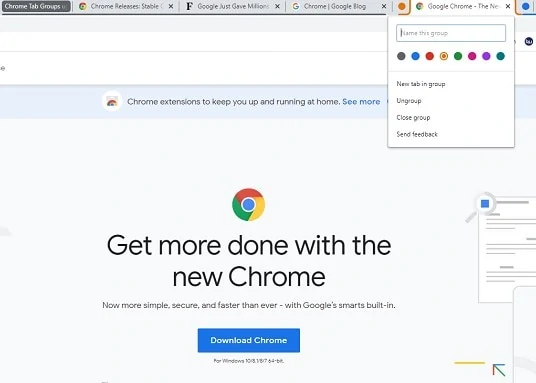
To group tabs, you can open a website in Chrome, right-click on its tab and choose Add tab to new group.
You will need to create a new group where you can add a name and choose a color.
Afterward, open another site on a new tab, right-click on it and click Add to group, then choose the tab group you created.
There are also tab management extensions available for Chrome and Firefox, some of which can help you identify which tab is rarely used and let you manage and clean up tabs faster.
Reinstall your browser
If you’re experiencing severe delays with your browser despite trying the previous tips, you can try uninstalling your browser and reinstalling it. This will let your browser to fully restart with a clean slate. With no heavy load of back-up data, your browser should be able to perform faster.
This is a quick solution to clear all the cached data. It can also let you update your browser should there be newer versions that you did not know.
First, you can simply download the newer version of your preferred browser through the web. Afterwards, proceed to uninstalling your browser.
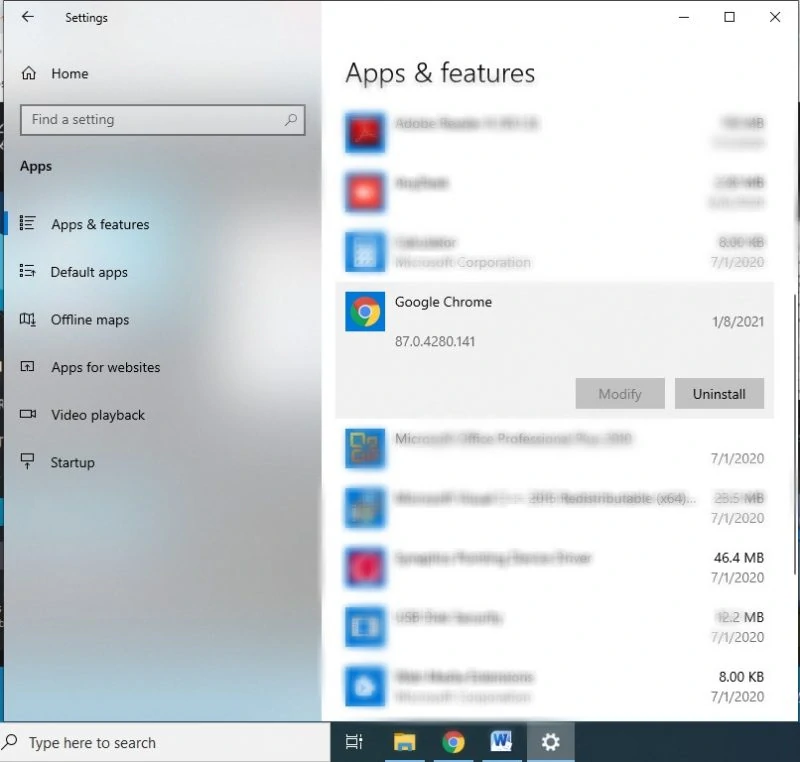
For Windows, go to Settings> Apps and uninstall your browser.
However, Microsoft Edge cannot be removed from Windows and Safari cannot be uninstalled from macOS. For this, all you can do is to clear the cache data and cookies.
Also, take note that uninstalling your browser will delete the bookmarks you saved, but it will not remove extensions and cookies.
Maintain your PC
The last and probably, the most obvious thing you can do to speed up your browser is to maintain your PC’s overall health. Make it a habit to check on your PC’s hardware and software regularly to keep it in its best condition.
Keep your drivers and operating software updated and scan for malwares regularly.

Clear your hard disk by uninstalling unused apps and programs. You can also run defragmentation on your hard drive to help your file system to function more efficiently.
Check for background processes like automatic software updates and hog bandwidth. If such processes are not necessary, turn them off.
You can also consider expanding your PC’s memory in order to support advanced websites and apps in the long run.
Is looking for a new browser an answer to your problem? Probably not. You have the liberty to switch between browsers if the one you’re using does not seem to sufficient. However, in choosing a browser, you should also prioritize security and privacy.
We suggest that is best to stick to browsers that you can trust like Google Chrome, Mozilla Firefox, and Safari; and try the tips above to improve your browser’s speed and performance so you can work and enjoy the web faster.












![[Guide] Enable the hidden ‘Condensed’ display mode on Samsung Galaxy S7 and S6 Enable the hidden 'Condensed' display mode on Samsung Galaxy S7](https://www.bytesin.com/wp-content/uploads/2016/04/Activate-the-hidden-Condensed-display-mode-on-Samsung-Galaxy-S7-120x70.webp)

![[Review] Traffic Rider – Just Ride](https://www.bytesin.com/wp-content/uploads/2016/02/traffic-rider-review-feat-120x70.webp)