MKV is a common format for high-quality multimedia files, especially for videos. However, not all devices support the mkv format, unlike mp4 that is somewhat universal. In such cases where you have a file and want to play it to a device that only supports mp4, there are some fixes you can try to convert mkv to mp4 without compromising the quality of a file.
Convert MKV to MP4 without compromising quality
Using VLC Multimedia Player
If you had your PC for a long time now, there is a chance that you have VLC installed in it. VLC is free open-source software that works as a media player but it also features a Converter.
If you don’t have VLC on your PC yet, you can download it for free and install it on your PC.
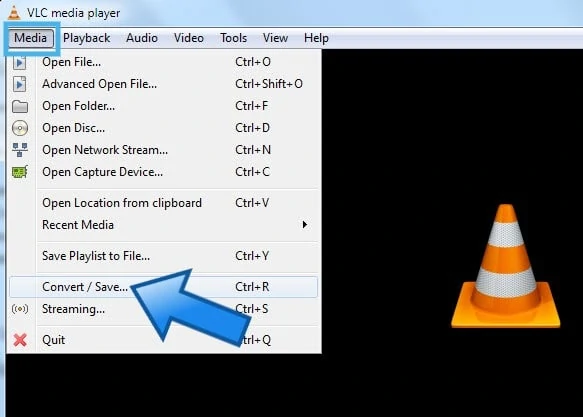
Open it and on the menu bar, click on Media> Convert/Save.
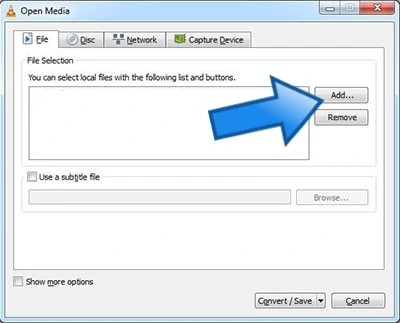
On the pop-up window, click on the Add button and choose the mkv file you need to convert.
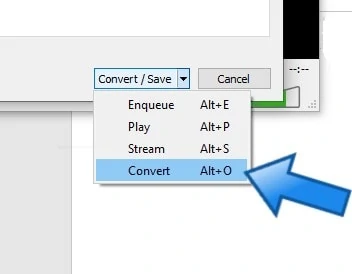
Click on the arrow-down button beside Convert/Save and choose Convert from the drop-down. Or press Alt + O on your keyboard.
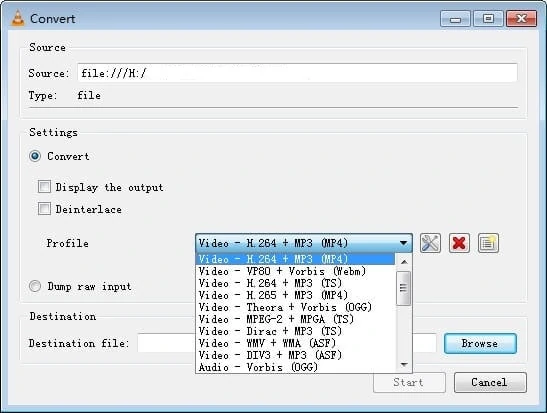
Under Settings, customize the Profile field to what format you want your file to be converted into. In this case, choose Video – H.265 + MP3 (MP4). You also need to set the destination to where you want to set the file.
Once ready, click on Start and simply wait for the process to finish.
However, take note that VLC currently does not support Cloud.
Using Free Online Video Converters
One of the easiest ways to convert an mkv file to mp4 without lowering the quality or having to download any software is to use an online converter. There are plenty of free online file converters. Here are 2 great online file converters you should use:
Cloudconverter
To use Cloudconverter, simply open their website.
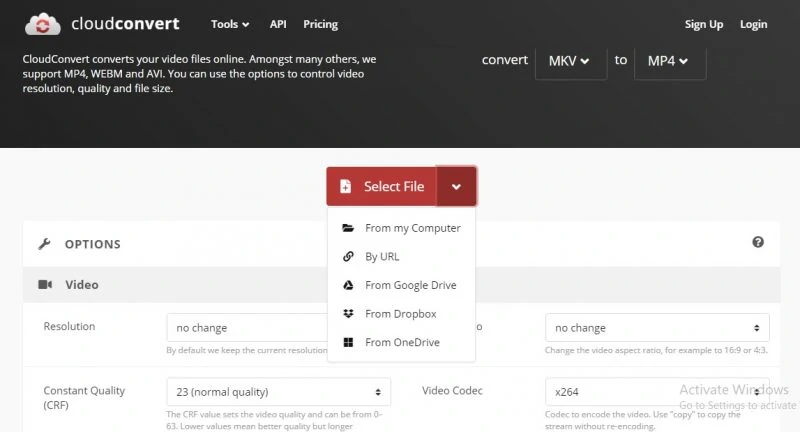
Click on Select a file and choose a source from the dropdown list. You can upload files from your PC or from cloud storage, or paste a link to the video you want to convert.
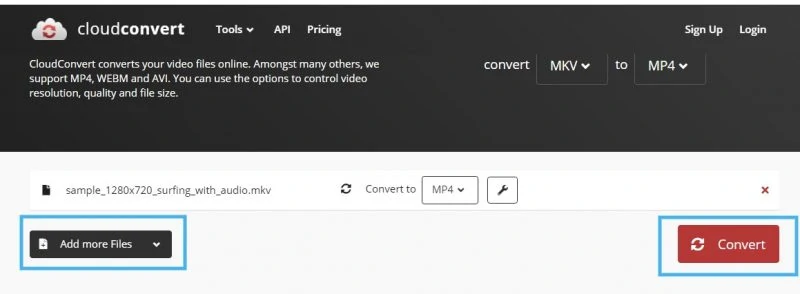
You can click Add more files if you want to convert multiple videos. Otherwise, you can hit Convert to start the process. Wait for the conversion to finish and you’re done.
Additionally, Cloudconvert lets you adjust the video resolution and other video and audio properties.
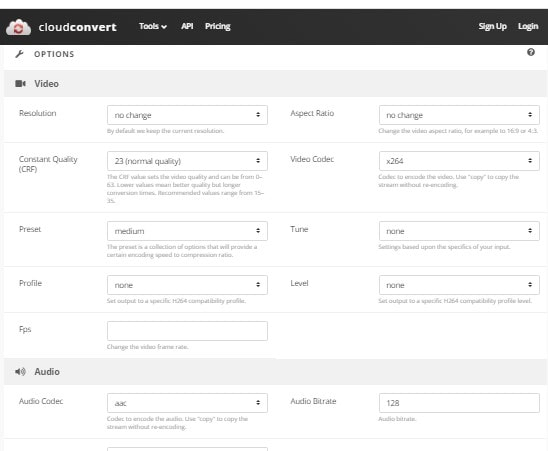
You can set your preferences first before uploading a file. Though, we should remind you that such settings are intended for advanced users with knowledge of video editing.
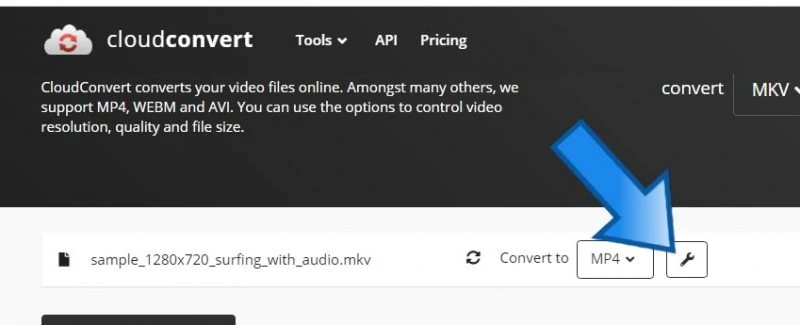
If you did not set the properties yet, you can still do so by clicking the Options button (wrench icon) beside the file you uploaded.
Zamzar
Zamzar is another easy-to-use online file converter. For a quick conversion of mkv to mp4 files which should not be more than 50MB, you can simply go to Zamzar’s website.
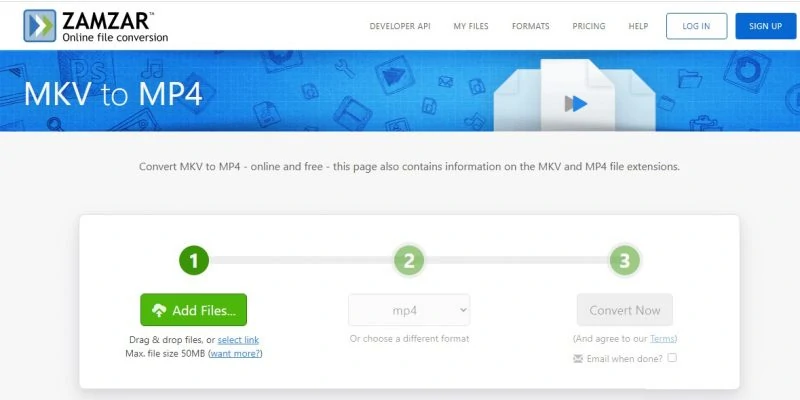
Afterwards, you can click on the Add Files button or simply drag and drop mkv files from your PC that you wish to convert.
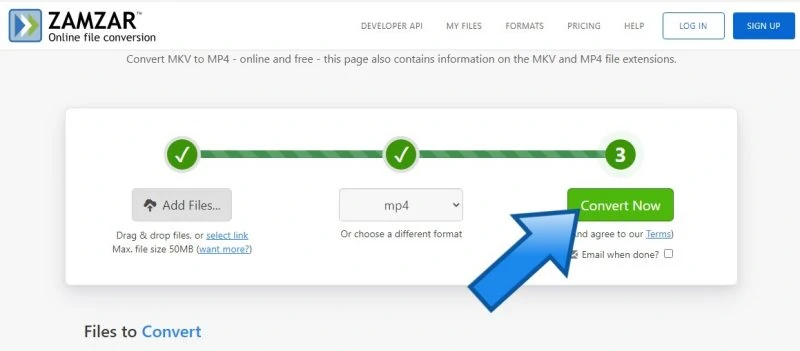
Choose a format that you want to convert your file into then click Convert Now.
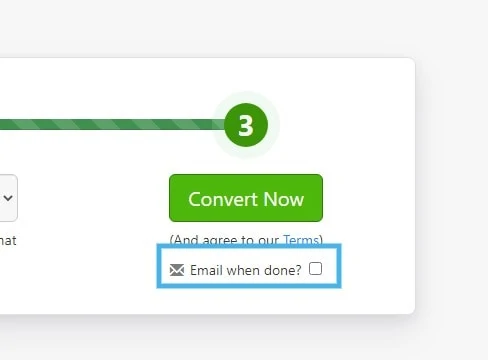
You can also click on the Email when done tick box to get notified when your file is ready.
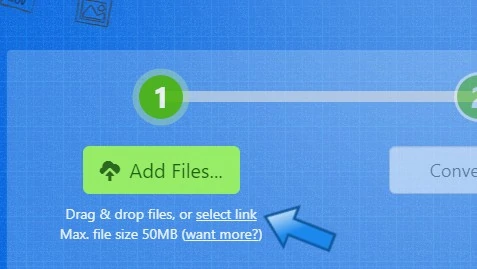
If the video you want to convert comes from an online source, you can click on the Select Link option below the Add Files button and proceed with the process.
Using Paid Software
If you will need to convert mkv files to mp4 or other file formats more often, you can use paid software. Such software will guarantee you security, faster conversion time, higher file size capacity and more customization options to keep your video files in the best quality possible after converting them.
Here are 2 great software you can use:
WinX HD Video Converter Deluxe
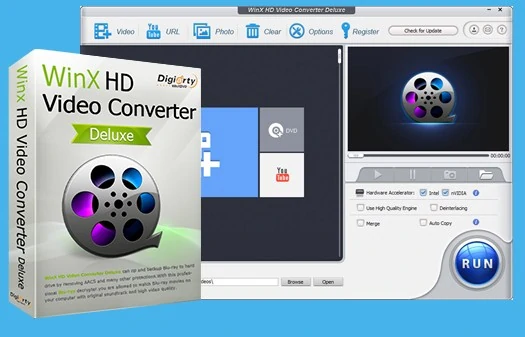
WinX HD Video Converter Deluxe can convert files into almost any file type, most certainly, it can convert mkv files to mp4 a. It also supports basic video editing features like compressing, resizing, cutting or merging videos.
WinX also comes with a level-3 hardware acceleration and can convert files up to 47x faster. WinX HD Video Converter Deluxe works on Windows as well as Mac desktops. You get the free trial version or purchase a license starting at $29.00
WonderShare UniConverter
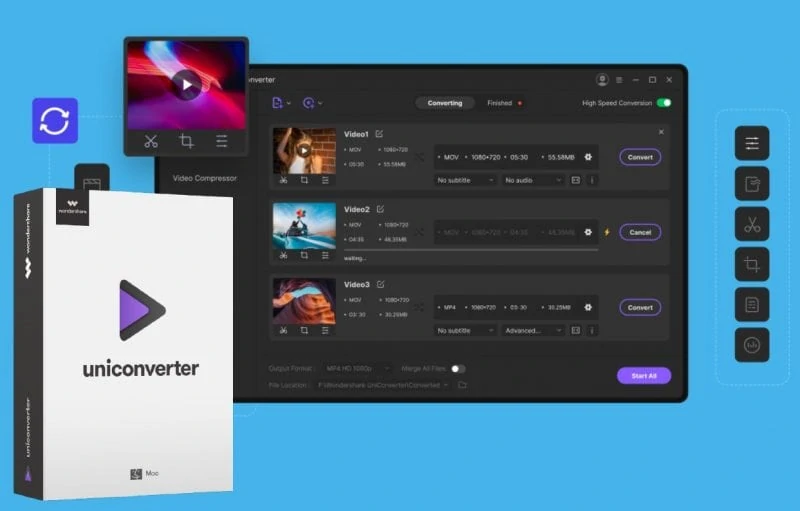
Another intuitive tool you can use is the Wondershare UniConvert. It supports most video formats, allowing you to convert MKV or any other files to MP4, AVI, MKV, WMV, MOV, MP3 and WMA, among more than 1000 other formats. It also supports the conversion of multiple files at a time.
Wondershare Uniconverter also offers up to 30x faster conversion speed, as well as basic editing features and screen recording functions. Wondershare offers free trial versions, but you can opt for a paid subscription starting at $9.99/month for Windows and $19.95 for Mac OS.
There are plenty of ways to convert mkv files to mp4 and make it usable in other devices. You just have to choose the ones that are more convenient for you and fit what you need.

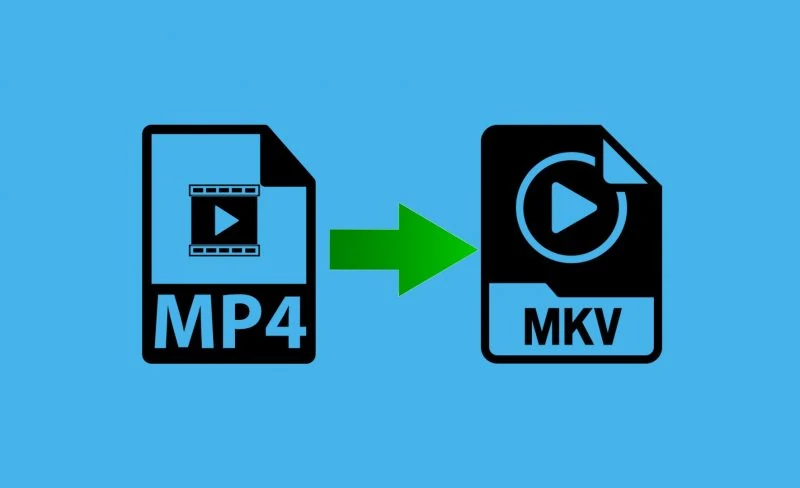










![[Guide] Enable the hidden ‘Condensed’ display mode on Samsung Galaxy S7 and S6 Enable the hidden 'Condensed' display mode on Samsung Galaxy S7](https://www.bytesin.com/wp-content/uploads/2016/04/Activate-the-hidden-Condensed-display-mode-on-Samsung-Galaxy-S7-120x70.webp)

![[Review] Traffic Rider – Just Ride](https://www.bytesin.com/wp-content/uploads/2016/02/traffic-rider-review-feat-120x70.webp)