As you know, closing the lid on a MacBook will automatically put it to sleep. This behavior is turned on by default in most laptops, mainly because the devices can get too heated if they are running with their lids closed due to a decrease in air circulation. The problem is that there are plenty of occasions where you simply want to close the lid without putting the Mac to sleep. For instance, getting up from the living room and onto the bedroom usually means you have to enter your password again as the Mac automatically closes even for that short trip.
While you should never operate your Mac for extended periods of time with the lid closed, there are ways to bypass this behavior and allow your device to keep on going. For this guide, we will be focusing on an app called InsomniaX. The only other app with similar functionality is NoSleep but it costs $9.99 and there is no reason to pay that much for this feature.
Setting up InsomniaX
In order to run the application, you will need to have a MacBook Air or Pro with an Intel 64-bit processor. Furthermore, you will need to run OS X 10.8.5 or later. These requirements should fit the majority of users but there is no way to get around them.
After making sure that your device is compatible with InsomiaX, go ahead and install the app on your Mac. Since this is an app outside the official store, your Mac may block its installation. To prevent that from happening, Control + Click on the file and select Open. A confirmation window will pop up saying that InsomniaX comes from an unidentified developer. Just click on the Open button and the installation should proceed normally.
Using InsomniaX
The app should now be ready and you can start taking advantage of it right away. Look at your Mac’s menu bar and you should see an icon with a crescent moon. Click on that and you will see InsomniaX’s various options. To prevent your Mac from sleeping when you close the lid, simply enable the “Disable Lid Sleep” option. Since this is your first time using the app, OS X will ask for your user credentials before allowing the app to make any changes to the system.
To merely prevent your Mac from going to sleep, this setting is enough. Of course, InsomniaX does offer more functionality than that. For instance, going to Preferences > Set Lid Sleep Hot Key will let you create (almost) any keyboard shortcut that will enable and disable sleep mode instantly. You might want to disable sleep when you are moving around the house with your Mac but enable it if you put it in a bag and go outside.
In addition to that, the “Disable Lid Sleep for” function will let you set a timer that will allow your Mac to sleep again after some time has passed. Finally, you can disable lid sleep only when your device is connected to a power outlet by enabling the “Disable Lid Sleep when on AC” setting. On a final note, the “CPU Safety” setting is enabled by default for a reason and you should keep it that way. This little setting allows InsomniaX to put your Mac to sleep if the temperature reaches or rises above 90 degrees. This will prevent you from accidentally leaving the computer on while you go about your business, something which could result in major hardware failures.


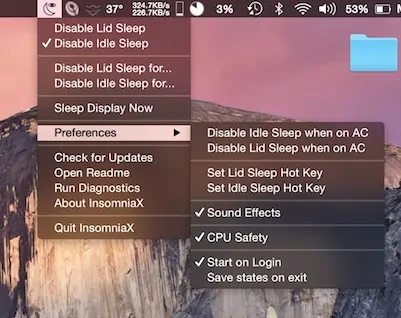

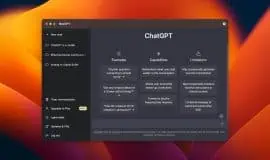







![[Guide] Enable the hidden ‘Condensed’ display mode on Samsung Galaxy S7 and S6 Enable the hidden 'Condensed' display mode on Samsung Galaxy S7](https://www.bytesin.com/wp-content/uploads/2016/04/Activate-the-hidden-Condensed-display-mode-on-Samsung-Galaxy-S7-120x70.webp)


![[Review] Traffic Rider – Just Ride](https://www.bytesin.com/wp-content/uploads/2016/02/traffic-rider-review-feat-120x70.webp)