Lunascape is one of the most inventive browsers out there. It utilizes lessons learned from other popular browsers like Firefox and Chrome by building a multiple engine browser that can be used for any website on the Internet.
Installation & Requirements
The setup process for Lunascape is very straightforward. You will have the option to install multiple additional components for which you will require an active internet connection as they will have to be download seperately. The application supports Windows operating systems from XP SP1 and higher as well as Windows Servers 2003 and onwards. There are also iPad, iPhone and Android versions available.
Interface
When you first launch the browser, you will be asked if you want to import your settings and data from your other browsers and whether you want to make Lunascape your default browser or not. You can always change these options later so fret not. In addition to that, Lunascape will first start in the application’s Welcome screen, giving you information about the main features of the browser and how you can use them.
After you have been through all that you can start using the application however you want. Lunascape shares a lot of visual cues with most other browsers, making using and navigating it a trivial task. The part where the program shines is the amount of customization options and the fact that it is pretty much compatible with every single website. The browser uses three separate engines: Trident, WebKit and Gecko which are based on Internet Explorer, Chrome and Safari, and Firefox respectively. Whenever you encounter a website that works better with a particular browser, simply click on the button located next to the browsing bar and the engine will change, allowing you to view the website as if you were using the engine’s actual browser. It is an extremely intuitive feature that works wonder for surfing each corner of the internet.
The next things you will want to take note of are the customization options. In the right top corner of the main window you will notice the search bar. The default one is Google but you can change it to whatever you wish. The Gecko icon on the right of the search bar is the add-on manager where you can download and install add-ons for Lunascape. The toolbar located beneath the search bar offers even more settings and customization options like skin changes. You can choose one of the available skins or download more. Lastly, beneath that toolbar you will notice that news headlines will appear. Lunascape automatically connects to major news websites like BBC and CNN and gives you randomly chosen headlines from popular news articles. You can change that by clicking on the drop-down menu and choosing whatever options you want.
Pros
-Fast and clean installation
-Amazing visual interface that can be changed on the spot
-Incredible engine design with perfect compatibility
-A ton of customization options
-Extremely fast browsing speed with minimal system resources required
Cons
-None worth mentioning
Conclusion
Lunascape is truly a remarkable browser. Even though some cynics may argue that it has taken a lot of liberties from other browsers, the truth is that the users benefit immensely from the customization options and the various browser engines, making Lunascape a fantastic all-around browser.




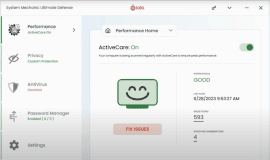






![[Guide] Enable the hidden ‘Condensed’ display mode on Samsung Galaxy S7 and S6 Enable the hidden 'Condensed' display mode on Samsung Galaxy S7](https://www.bytesin.com/wp-content/uploads/2016/04/Activate-the-hidden-Condensed-display-mode-on-Samsung-Galaxy-S7-120x70.webp)


![[Review] Traffic Rider – Just Ride](https://www.bytesin.com/wp-content/uploads/2016/02/traffic-rider-review-feat-120x70.webp)