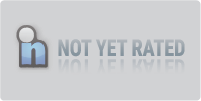Download Exeinfo PE 0.0.8.6
File: exeinfope.zip (2.00 Mb)
Please select a download mirror:
BytesIn US Mirror
BytesIn EU Mirror
External Mirror 1
If you need to view information about various EXE files, ExEinfo PE is a small toll that does exactly that. It can analyze EXE files and acquires detailed information about their properties, offering you the possibility to save overlays and create...full software details
If you encounter any problems in accessing the download mirrors for Exeinfo PE, please check your firewall settings or close your download manager.
Exeinfo PE is offered as a free download.
Support Information
Exeinfo PE support is available ONLY from its developer.
Popular in Compression Tools
96 / 9,657
74 / 5,993