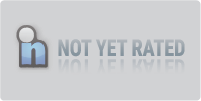Download VideoPad Video Editor 16.57 Beta
File: vpsetup.exe (6.40 Mb)
Please select a download mirror:
BytesIn US Mirror
BytesIn EU Mirror
External Mirror 1
Editing movies and other videos can be relatively difficult, especially if you’re a beginner to the whole process. VideoPad Video Editor makes the job a little easier by dividing its interface into various tabs that can be used to get everything...full software details
If you encounter any problems in accessing the download mirrors for VideoPad Video Editor, please check your firewall settings or close your download manager.
VideoPad Video Editor is offered as a free download with limitations.
Support Information
VideoPad Video Editor support is available ONLY from its developer.
Popular in Video Utilities & Codecs
VDownloader 5.0.4434
VDownloader is a free download software enabling you to download videos from popular websites
83 / 20,640
Windows Movie Maker (Windows Live Movie Maker) 2012 16.4.3528.0331
Create Movies From Your Photos And Videos
108 / 13,407